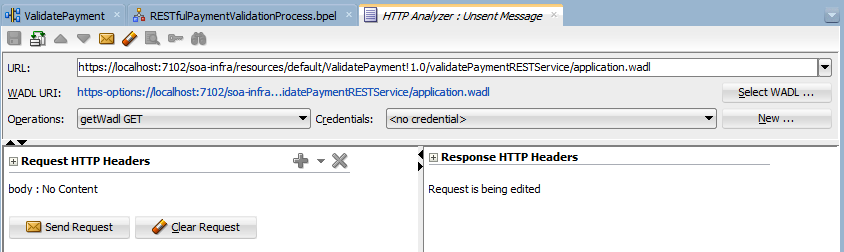When trying to test a RESTful Web service endoint based on the Web Application Description Language (WADL) file, it is a bit less obvious what to do.
- Get the WADL from Enterprise Manager. Your WADL will look similar to https://localhost:7102/soa-infra/resources/default/ValidatePayment!1.0/validatePaymentRESTService/application.wadl where ValidatePayment is the SCA application name, 1.0 is the version of the SCA application and validatePaymentRESTService is operation name.

Get WADL for RESTful Web service from Enterprise Manager - In JDeveloper, select Tools > HTTP Analyzer
- Create a new REST request in the HTTP Analyzer

Create New REST Request in HTTP Analyzer - Paste WADL to the URL input field and confirm by tabbing out of the line. You will end up with the WADL URI and the Operations available on the WADL ... which is actually only to retrieve the WADL content.
Request to retrieve WADL - This is actually not what we want. What we expect to get a a form where we can enter test values for all (or at least some) of the parameters of the REST operation. What you actually need to do to get the WADL analyzed and a form created is to edit the WADL. Remove the last part of the WADL, in my case application.wadl.

Manipulate WADL URI - Confirm and you will end up with the expected form.
Form to test endpoint of a RESTful Web service - Including parameters and parameter values will add those to the URL of the HTTP request.
Example of HTTP request parameterization - Enjoy testing from JDeveloper!